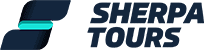How to Sherpa
How to Sherpa
When you buy a Sherpa tour, you receive two versions:
Remote Tour
You can do this at home, on the plane, wherever you want!

GPS Tour
This is the augmented reality version you do at the actual destination.
FAQ
Are you on the iPhone and Android?
The Sherpa Tours app is available for both the iPhone and Android! However, our tours are not available on non-mobile devices.
What if I have some questions about a tour I want to take?
Please let us know! Send a message via our online form or send us an email at [email protected].
I think you should have a Sherpa tour at...
Please let us know your suggestions where we should create our next Sherpa tours!
Does Sherpa use up a lot of battery?
Depending on the battery’s condition, a GPS walking tour, will use up around 30% of the battery. We recommend the user starts the tour with a full battery. We also suggest using the non-AR mode (e.g. audio-only mode) during most of the tour narrations. For ‘Extended Edition’ tours you might want to bring a portable battery charger.
Do I have to pay extra for the 'remote' version of the tours?
No! When you purchase a tour, you receive both the remote tour and the GPS tour you can do in-person at the destination.
Do I need cellular service to use the app?
Once you download the tour, the remote tour is saved on the app (in the ‘my tours’ section). So you could be on the plane (with airplane mode on) and still go on the remote tour just as long as you downloaded it earlier.
Does the app support all phones?
For iPhones, you need an iPhone 6S or later. For Androids, you need an ARCore supported device (which most phones released in the last 3 or 4 years should be). The list of ARCore supported devices can be found here: https://developers.google.com/ar/discover/supported-devices.
Important GPS Touring Tips
- Always be aware of your surroundings and careful while using the Sherpa Tours app.
- Need to take a break? Swipe out the app. When you’re ready, return to the tour and click To the GPS tour! . Sherpa remembers your spot.
- Want to skip a tour point? On the GPS mapping click
, then skip through the narrations(s) and you’ll get directions to the next tour point. This can be repeated to skip multiple tour points or even to restart a tour.
- Accidentally activated your avatar too early during the GPS mapping? Just tap (upper left corner) and then click To the GPS tour! to get directions again.
- Want to save battery life? Use non-AR modes (e.g. audio-only) at tour points). Also during GPS mapping, swipe out of the app for easy, longer walks (e.g. if it’s a 1/2 mile walk with no turns).